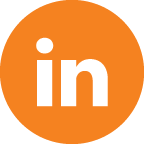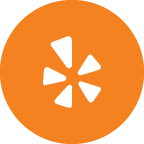Monterey Bay Design earns a commission when you purchase through our affiliate link.
To sign up via my affiliate link, please proceed with the steps below.
- Please create your account via the affiliate link here: https://squarespace.syuh.net/qnnXmj
- Click LOG IN in the upper right corner.
- Click CREATE ACCOUNT in the upper right corner.
- Click the Continue with Email button.
- You may choose to use a single sign on option.
- Otherwise, enter your name, email and a strong password into the form and click CONTINUE.
- You may click SKIP at the bottom of the page until you reach the theme choice page.
- You can't choose a Squarespace Plan until you let Squarespace set up your website. To do that, simply choose a theme to start with. All themes on the newest version of Squarespace have the same capabilities. The theme choice only matters if you are building the site yourself.
- Hover over a theme and click START WITH “theme name.”
- Squarespace will set up your basic site and create your Squarespace url which is typically a mashup of words - EXAMPLE ONLY: https://fluffy-barbecue-pq12.squarespace.com/config/
- After a few moments, setup will be complete. This is your website’s configuration page.
- At the bottom of this page, you'll see "Your trial ends in 14 days. Upgrade now to get the most out of your site" and a Subscribe button. Click Subscribe, choose a plan, and fill in your payment information.
Invite A Contributor
If we have discussed your project and you wish me to build or assist with your site, please invite me as a contributor after your Squarespace plan has been chosen - see above instructions.
- From Settings, open the permissions panel and click Invite Contributor.
- In the Invite Contributor window, enter the contributor's name and email address.
Deborah Ryder
design@montereybaydesign.com
- Check Administrator permission (This is required for full site design.)
- Click Save/Invite to send your invitation.